Small Simple Safe
Welcome to the World of Classes and Objects
SSS is a simple tool for handling classes and objects. You can load Java classes and immediately build objects using public constructors. Public methods can then be invoked by a single click. The results are displayed in the gray message area and in Java Console, which may be kept open.
SSS allows very quick access to public methods in any class. It has nothing to do with Java syntax. You can test a class just by clicking and without writing test code.
You see two lists on the Applet picture at the right. One shows classes and objects, the other shows public members of the selected class or object. Four classes (String, DemoMenu, Factory, Small) and four objects (MSG, pi, s, frm) are shown in the picture.
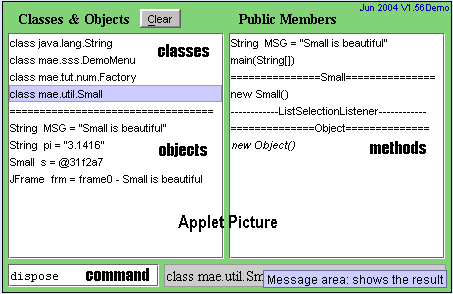
Sample Screen
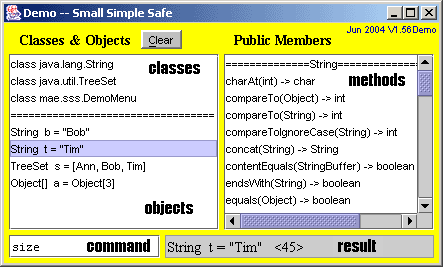
The pictures on this page display SSS running as an application. The top window has the applet contents and the console shows history.
The sample screen at the left shows several classes and objects. Each object is shown with its actual type, local name, and value. All public methods of the selected item are displayed at the right pane. User actions are shown at the history pane (Console) below.
Three classes (String, TreeSet, DemoMenu) and several objects (b, t, s, a) are shown at this time. A String instance is selected for display.
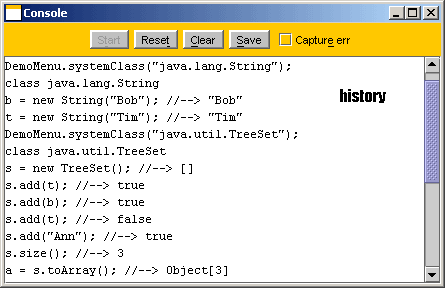
The sample run makes two String objects, b and t. Then class TreeSet is loaded and an instance is made. Strings are added into the set. An existing member of the set cannot be added again. There are 3 members at the end, alphabetically ordered. Finally, the set is copied into an Object array a.
The user may clear or save console text. It is also possible to reset system output to regular console.
User Guide
Since V1.45, SSS has self-teaching capability. This capability eliminates the need for a User Guide.
1. Click on Menu.chooser(), then on teacher(String),
and enter SSS. This will start a Teacher session.
Continue by pressing Enter as needed.
You may adjust the speed using the slider.
2. Click on Menu.chooser(), then on teacher(String),
and enter a lesson name:
String, Number, HashSet,
Serial, or GUI
- Escape: select Menu class
- LEFT/Back: backward in history
- RIGHT: forward in history
- Period: toggle between classes and objects
- Delete: remove current class or object
(nothing is actually deleted) - Comma/F2: rename current object
- F5: refresh view
- A-Z: scroll to method beginning with this char
In order to enter parameters in a method invocation, an orange dialog appears. A rather complicated instance from JOptionPane class is shown below.
If a number is expected, an editable text field is shown, with an initial value of zero. If an object name is expected, a combo box helps the user to choose the object. For char, String, and array types, the usual delimeters are supplied.
The sample screen shows a user error in an integer field.
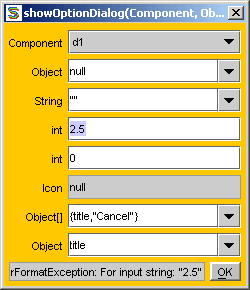
- Escape: cancel parameter entry and method invocation (same as close)
- ENTER: accept entry (same as OK)
- TAB: next parameter
- shift-TAB: previous parameter
FAQ
- What is SSS?
- SSS is a simple tool for handling classes and objects. An article by Alper Coskun explains it best.
- Who is the author?
-
M Akif Eyler from Istanbul, Turkey.
- Is it for beginners only?
- SSS would be very useful for a beginner learning java.lang.String or java.io.File. A programmer mastering java.net.URL or java.util.TreeSet would also benefit from fast learning. Experienced programmers will also find it useful as a fast inspector.
- On which system does it run?
- Being a pure-Java application, it works on all platforms where JVM (Java Versin 6 or higher) is installed.
- Do I need to expand the jar file?
-
No, the proper way to run SSS is
% java -jar sss.jar
Both Windows and Linux platforms allow you to use "open with" command and then enter "java -jar" as the command. This will connect jar files to the JVM and you can open them just by clicking on them. (When JVM is installed, this connection is automatic)
- When I invoke a method "X10" is written in the text field. Why?
- Every object under inspection must have a name. (Names are always better than addresses.) So every time a new object will be returned, the user is asked to supply a name. X10 is the default name for the first object. It will become X11, X12, ... as needed.
- How do I get the full version?
- SSS is in the public domain. Download SSS
Simple: you can use it with no knowledge of Java language
Safe: only public members are accessible